 |
 | | X (%) |
|
 |
|
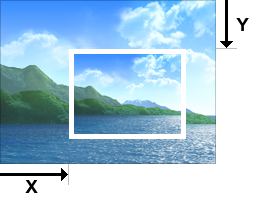 |
|
 |
This option allows you to change the X coordinate of the smaller image as a percentage of the width of the preceding image.
Min = 0, Max = 100, Default = 18.
|
 |
 |
 | | Y (%) |
|
 |
This option allows you to change the Y coordinate of the smaller image as a percentage of the height of the preceding image.
Min = 0, Max = 100, Default = 18.
|
 |
 |
 | | Size (%) |
|
 |
|
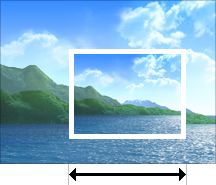 |
|
 |
This option allows you to adjust the size of the smaller image as a percentage of the size of the preceding image. For example, a value of 60 specifies that the size of the smaller image is 60 percent of the size of the preceding image.
Min = 0, Max = 100, Default = 60.
|
 |
 |
 | | Angle |
|
 |
This option allows you to adjust the rotation angle of the smaller image.
Min = 0, Max = 180, Default = 12.
|
 |
 |
 | | Border |
|
 |
| Use this option to add a border around the images.
|
 |
 |
|
|
 |
| Use this option to change the border color.
|
 |
 |
| OK + Export as Layers |
| This option allows you to apply the effect and create multiple layers, each of which can be manipulated without affecting any other part of the image. |
 |
 |
| Using Preview Windows |
| Favorites and History |
 |