 |
|
Line Color
|
 |
| Sets the line color.
|
 |
 |
|
Line Width
|
 |
| Use this option to set the line width in pixels.
|
 |
 |
|
Join
|
 |
|
 |
| A join is where a straight line changes direction (turns a corner).
|
 |
 |
|
Miter
|
 |
|
 |
|
 |
| Creates stroked lines with pointed corners. Enter a miter limit between 1 and 500. The miter limit controls when the program switches from a mitered (pointed) join to a beveled (squared-off) join. The default miter limit is 10, which means that when the length of the point reaches ten times the stroke weight, the program switches from a miter join to a bevel join. A miter limit of 1 results in a bevel join.
|
 |
 |
|
Round
|
 |
|
 |
|
 |
| Creates stroked lines with rounded corners.
|
 |
 |
|
Bevel
|
 |
|
 |
|
 |
| Creates stroked lines with squared corners.
|
 |
 |
|
Miter Limit
|
 |
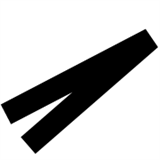 | | 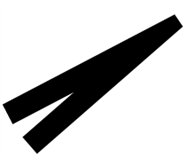 | | 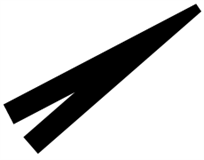 | | | Miter Limit = 1 | Miter Limit = 3 | Miter Limit = 5 |
|
 |
| Specifies the limit of point length to stroke width before a mitered join becomes a beveled square join. For example, a value of 9 requires the point length to be 9 times the stroke width before the point becomes beveled.
|
 |
 |
|
Dotted or dashed lines
|
 |
|
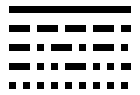 |
|
 |
| Use this option to set a dash pattern for the line. The line can either be a solid line, or you can select a pattern of dashes and dots.
|
 |
 |
|
Gap Color
|
 |
| This option allows you to specify a color to appear in the space between dashes, dots, or multiple lines in a patterned stroke.
|
 |
 |
|
Stitching
|
 |
| This option allows you to create a stitched line.
|
 |
 |
|
Caps
|
 |
|
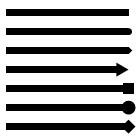 |
|
 |
| A cap is the end of an open line.
|
 |
 |
|
Start Cap
|
 |
| This option allows you to change the start of a line in one of several shapes.
|
 |
 |
|
End Cap
|
 |
| This option allows you to change the end of a line in one of several shapes.
|
 |
 |
|
Line Alignment
|
 |
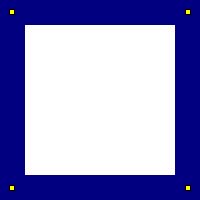 | | 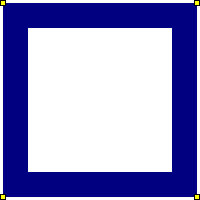 | | | Align to Center | Align to Inside |
|
 |
| If the object is a closed path, choose an option to align the stroke along the path.
|
 |