| View > Slide Show |
| Slide Show |
| The Slide Show command allows you to view a slide show of all your images. |
|
|
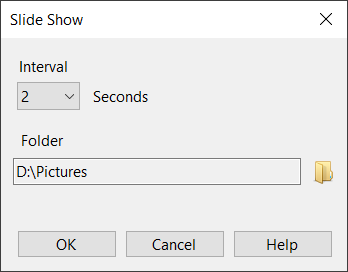 |
|
| 1. | Choose View > Slide Show |
| 2. | Use the following options: |
 |
|
Interval
|
 |
| This option allows you to change time interval (in seconds) between images.
|
 |
 |
|
Folder
|
 |
| This option allows you to specify the folder where the image files are stored. The default folder is the folder of the current image.
|
 |
|
|
|