 |
|
Width
|
 |
| This value sets the width of the image in inches or centimeters.
|
 |
 |
|
Height
|
 |
| This value sets the height of the image in inches or centimeters.
|
 |
 |
|
Keep aspect ratio
|
 |
|
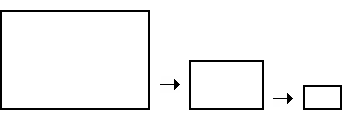 |
|
 |
| Use this option if you want the image width / height aspect ratio to be fixed during resizing. If this option is checked, then typing a new Width value will maintain a proportional Height value, and vice versa.
|
 |
 |
|
Resolution
|
 |
|
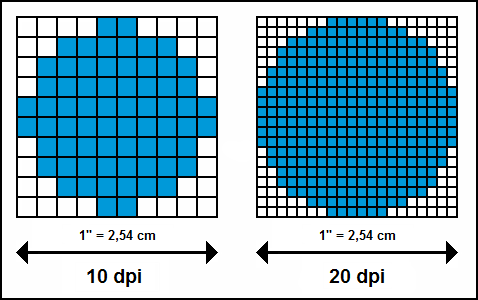 |
|
 |
| This value relates mainly to printing. The resolution determines how many pixels would be inside a centimeter or inch when the file is printed. For example, an image that is to be printed at a size of 4 x 6 inches with a current resolution of 72 Pixels per Inch (PPI) would have a pixel dimensions of 288 x 432 px. The printed image would not be good quality. If we maintained the same pixel dimensions, but changed the resolution to 300 PPI, the image would print out at a size of 0.96 x 1.44 inches, but the print quality would be great. An image that is to be printed at a size of 4 x 6 inches at a resolution of 300 PPI would have a pixel dimensions of 1200 x 1800 px. This image would be of much better quality when printed.
|
 |
|