 |
|
Tolerance
|
 |
| Determines the similarity or difference of the pixels selected. Enter a value, ranging from 0 to 255. A low value selects a small range of colors similar to the pixel you click. A higher value selects a broader range of colors.
|
 |
 |
|
Flood mode
|
 |
| Selects areas in the image using the same colors.
|
 |
 |
|
Contiguous
|
 |
|
 |
|
 |
| Selects only adjacent areas using the same colors.
|
 |
 |
|
Global
|
 |
|
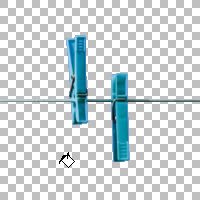 |
|
 |
| Selects all pixels in the entire image using the same colors are selected.
|
 |
 |
|
Make area transparent
|
 |
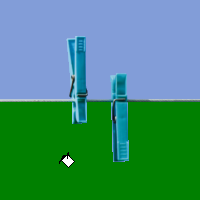 | |  | | | Color | Transparent |
|
 |
|
|
 |
 |
|
Fill Transparent Pixels
|
 |
 | | 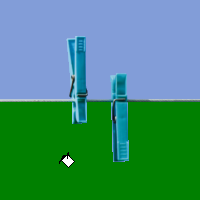 | | | Transparent | Color |
|
 |
| Use this option to fill transparent pixels in the image.
|
 |