| Tools > Gradient > 4-Color Gradient |
 | 4-Color Gradient |
| The 4-Color Gradient tool allows you to fill the image or a selection with a gradually changing 4-color gradient. The gradient is defined from the four corner points to the center of the image. |
|
|
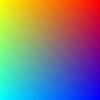 |
|
| 1. | Do one of the following: |
|
 | | Choose Tools > Gradient > 4-Color Gradient |
 | | | Click the 4-Color Gradient button |  | |
|
|
| 2. | Use the following options: |
|
|
|
|