 |
 | | X (px) |
|
 |
|
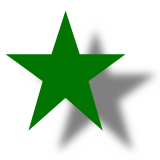 |
|
 |
This option allows you to set the shadow's position in the horizontal direction.
Min = -200, Max = 200, Default = 5.
|
 |
 |
 | | Y (px) |
|
 |
This option allows you to set the shadow's position in the vertical direction.
Min = -200, Max = 200, Default = 5.
|
 |
 |
 | | Blur |
|
 |
|
 |
|
 |
Use this option to specify the amount of blur of the shadow.
Min = 5, Max = 200, Default = 60.
|
 |
 |
 | | Strength (%) |
|
 |
|
 |
|
 |
This option allows you to adjust the strength of the shadow.
Min = 0, Max = 100, Default = 50.
|
 |
 |
 | | Transparent |
|
 |
|
 |
|
 |
| This option allows you to make the background color transparent.
|
 |
 |
 | | Keep canvas size |
|
 |
|
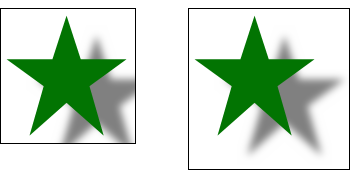 |
|
 |
| This option allows you to keep the canvas size. Use this option for images and layers with a transparent background. By not using this option, the canvas will be extended to accommodate the shadow at the edges of the image.
|
 |
 |
|
|
 |
| This option allows you to change the background color.
|
 |
 |
| Using Preview Windows |
| Favorites and History |
 |