| Tools > Distort > Liquify |
 | Liquify |
| The Liquify tool allows you to push, pull, inflate, shrink, and rotate any area of an image. You can trim or add weight to a person, or even to change facial expressions. The distortions you create can be subtle or drastic, which makes this command a powerful tool for retouching images as well as creating artistic effects. |
|
| 1. | Do one of the following: |
|
 | | Choose Tools > Distort > Liquify |
 | | | Click the Liquify button |  | |
|
|
| 2. | Use the following options: |
 |
|
Deform Mode
|
 |
|
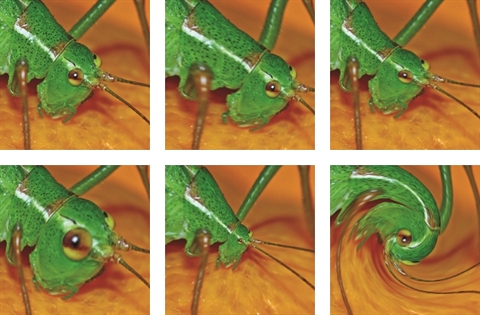 |
|
 |
This option allows you to choose the deform mode. The tool has five modes of operation: Move, Push Left, Grow, Shrink, and Rotate. Only one of these modes can be active at a time. The remaining settings control the effect of the active deformation mode.
Move: Lets you stretch, push, and pull an area of the image.
Push Left: Push an area of the image to the left by moving the mouse cursor down. Push an area of the image to the right by moving the mouse cursor up. By moving the mouse cursor to the right and to the left you can push an area of the image up and down.
Grow: Lets you inflate an area of the image.
Shrink: Lets you shrink an area of the image.
Rotate: Lets you rotate an area of the image. Use the right mouse button to rotate an area of the image clockwise. Use the left mouse button to rotate an area of the image counter clockwise.
|
 |
 |
|
Hardness
|
 |
| Use this option to specify the strength of the tool.
|
 |
 |
|
Size
|
 |
| Sets the brush size in pixels.
|
 |
|
|
|
|