 |
 | | Transparent |
|
 |
| This option allows you to make the background color transparent.
|
 |
 |
 | | Animate the distortion over time |
|
 |
| Use this option to animate the distortion over time.
|
 |
 |
|
|
 |
| This option allows you to change the background color.
|
 |
 |
|
X
|
 |
|
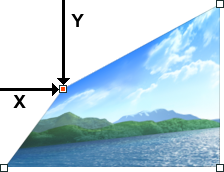 |
|
 |
| This option allows you to change the X coordinate of the currently selected corner point. The X coordinate is a percentage of the width of the image.
|
 |
 |
|
Y
|
 |
| This option allows you to change the Y coordinate of the currently selected corner point. The Y coordinate is a percentage of the height of the image.
|
 |
 |
|
Number of Frames
|
 |
| This option allows you to specify the number of frames.
|
 |
 |
|
Delay
|
 |
| This option allows you to specify a delay-the time that a frame is displayed-for single frames or for multiple frames in an animation. Delay time is displayed in seconds.
|
 |