 |
|
Number of Frames
|
 |
| This option allows you to specify the number of frames.
|
 |
 |
|
Delay
|
 |
| This option allows you to specify a delay-the time that a frame is displayed-for single frames or for multiple frames in an animation. Delay time is displayed in seconds.
|
 |
 |
|
New Image
|
 |
| Use this option to create a new image.
|
 |
 |
|
Open Image
|
 |
| Use this option to open an existing image.
|
 |
 |
|
Width
|
 |
| This value sets the width of the new image. The default units are pixels.
|
 |
 |
|
Height
|
 |
| This value sets the height of the new image. The default units are pixels.
|
 |
 |
|
Units
|
 |
| Choose the units of measurement. You can select between Pixel, Inch and Centimeter.
|
 |
 |
|
Resolution
|
 |
|
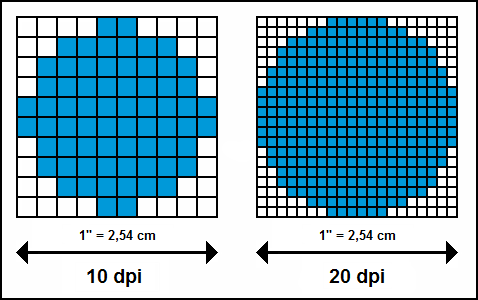 |
|
 |
| This value relates mainly to printing. The resolution determines how many pixels would be inside a centimeter or inch when the file is printed. For example, an image that is to be printed at a size of 4 x 6 inches with a current resolution of 72 Pixels per Inch (PPI) would have a pixel dimensions of 288 x 432 px. The printed image would not be good quality. If we maintained the same pixel dimensions, but changed the resolution to 300 PPI, the image would print out at a size of 0.96 x 1.44 inches, but the print quality would be great. An image that is to be printed at a size of 4 x 6 inches at a resolution of 300 PPI would have a pixel dimensions of 1200 x 1800 px. This image would be of much better quality when printed.
|
 |
 |
|
Preset Size
|
 |
| Use this option to select a preset image size and image orientation (Portrait or Landscape).
|
 |
 |
|
Color
|
 |
| This value specifies the background color that is used for your new image.
|
 |
 |
|
Transparent
|
 |
| This value fills the image with transparency. If you choose this option, the background is transparent. The transparent parts of the image are displayed with a checkered pattern, to indicate the transparency.
|
 |