 |
|
Units
|
 |
| Choose the units of measurement. You can select between Pixel, %, Inch and Centimeter.
|
 |
 |
|
Keep aspect ratio
|
 |
|
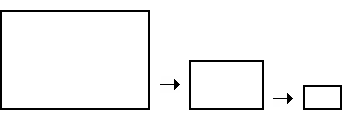 |
|
 |
| Use this option if you want the image width / height aspect ratio to be fixed during resizing. If this option is checked, then typing a new Width value will maintain a proportional Height value, and vice versa.
|
 |
 |
|
Interpolation
|
 |
| Interpolation is an imaging method to increase (or decrease) the number of pixels in a digital image. How smoothly images are enlarged depends on the sophistication of the algorithm.
|
 |
 |
|
Nearest Neighbour
|
 |
 | |  | | | Original 25% | Nearest Neighbour |
|
 |
| Nearest Neighbor Interpolation is the simplest method and basically makes the pixels bigger. The color of a pixel in the new image is the color of the nearest pixel of the original image. If you enlarge 200%, one pixel will be enlarged to a 2 x 2 area of 4 pixels with the same color as the original pixel. Most image viewing and editing software use this type of interpolation to enlarge a digital image for the purpose of closer examination because it does not change the color information of the image and does not introduce any anti-aliasing. For the same reason, it is not suitable to enlarge photographic images because it increases the visibility of jaggies.
|
 |
 |
|
Bilinear
|
 |
 | |  | | | Original 25% | Bilinear |
|
 |
| Bilinear Interpolation determines the value of a new pixel inspired by a weighted average of the 4 pixels in the nearest 2 x -2 neighborhood of the pixel in the original image. The averaging has an anti-aliasing effect and therefore produces relatively smooth edges with hardly any jaggies.
|
 |
 |
|
Bicubic
|
 |
 | |  | | | Original 25% | Bicubic |
|
 |
| Bicubic Interpolation is a more sophisticated interpolation method and produces smoother edges than Bilinear Interpolation.
|
 |
 |
|
Resize all layers
|
 |
| This option allows you to resize the background layer and all other layers.
|
 |