| Image > Crop non rectangular selection |
 | Crop non rectangular selection |
| The Crop non rectangular selection command allows you to crop non rectangular regions of the image. Use the Selection tools to select the parts of the image you want to crop. |
|
|
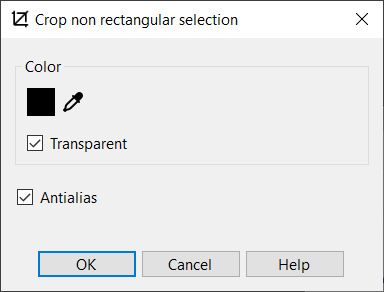 |
|
| 1. | Do one of the following: |
|
 | | Choose Image > Crop non rectangular selection |
 | | | Click the Crop non rectangular selection button |  | |
|
|
| 2. | Use the following options: |
 |
|
Color
|
 |
| Sets the fill color. The fill color specifies the pixel values outside the image or selection boundaries.
|
 |
 |
|
Transparent
|
 |
| This option allows you to make the pixels transparent.
|
 |
 |
|
Antialias
|
 |
 | |  | | | Without antialias | With antialias |
|
 |
| Use this option to draw smooth flowing lines by shading the pixels along the borders of graphical elements.
|
 |
|
|
|