| Tools > Retouch > Content-Aware Fill |
| Content-Aware Fill |
| The Content-Aware Fill tool allows you to easily remove unwanted areas from an image, by filling in the space left behind using surrounding pixels. Smaller objects are easy to remove from the image using the standard Healing Brush or the Clone Stamp Tool. However, larger ones can cause trouble as you have to work with a texture taken from a different area of the image, and you may often fail to find a suitable one. The 'Content-Aware Fill' tool fills the selected area with many textures from the image more efficiently. Use the Clone Stamp Tool or the Healing Brush for the correction of unfitting textures and repeating patterns. |
|
|
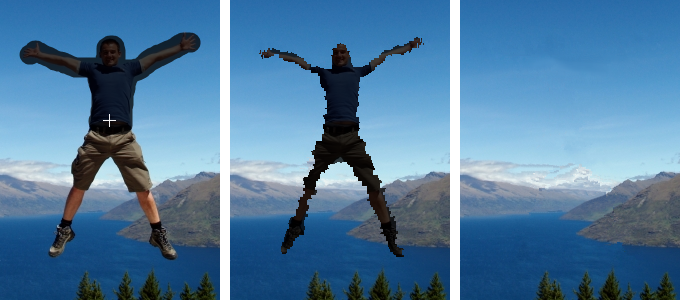 |
|
| 1. | Choose Tools > Retouch > Content-Aware Fill |
| 2. | Click in the image and drag the cursor over the area with the imperfection or object you want to remove. Pop Art Studio can now examine the contents of the image and try to fill in the selected area with actual image detail. If the results are not as expected, adjust the selection or make a smaller selection and try again. Press the OK button to apply your changes or the Cancel button to exit without saving your changes.
Alternatively, you can make a selection of the object with the selection or lasso tool, and choose 'Image > Fill' from the menu. Check 'Content-Aware Fill' and click OK. |
 |
|
|